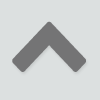How to Stop Popups for Good on Your Windows PC

Where Are Your Popups Coming From?
Popups can come from malware or from specific websites you visit. The majority of popups come from adware. Adware is a form of malware, or malicious software, that gets installed on your computer without you knowing about it.
Malware usually lives on your computer as toolbars, system utilities or plugins/add-ons on your browser. Cybercriminals will inject malware into unsuspecting computers through free software or services. Examples are free movies, free games, software downloads, and even downloads from websites targeted to children.
Criminals create malware in such a way that they can get it installed without the computer owner’s knowledge. This is why it is quite difficult to spot. Typical signs of an infection include:
- You see a lot of ads on every web page you visit
- Your search results are displayed by an unfamiliar search engine
- Unfamiliar toolbars show up on your browser
- Your default homepage has changed (you may not even know it changed)
- Your browser’s desktop shortcut is hijacked (you may not even realize it)
Below you can find our step-by-step guide to remove malware. If you prefer to remove it with software, see our best rated software for 2017.Compare 2017's Top Rated Security Software
Malware & Popup Removal Guide for PCs: Stop Popups on Chrome, Firefox and Internet Explorer
Step 1: Uninstall Malware in Your Program Files
To find and remove malware installed on your Windows computer:
- Click the ‘Start’ button, then click on ‘Control Panel’
- After the window opens, click on ‘Uninstall a program’
- When the ‘Uninstall a Program’ or the ‘Programs and Features’ screen is showing, scroll through the list of the programs you have installed.
- Look for any software with an odd name. Uninstall programs with odd names like New Player, MediaVideosPlayers, Browsers_Apps_Pro, PriceLEess, Pic Enhance, Sm23mS, Salus, Network System Driver, SS8, Save Daily Deals, Word Proser, Desktop Temperature Monitor, CloudScout Parental Control, Savefier, Savepass, HostSecurePlugin, CheckMeUp and HD-V2.2.
Step 2: Check Your Browser Extensions
To find and remove malicious add-ons, plugins, and extensions from your browsers, use a free utility scanner called AdwCleaner. It will scan all of your web browsers to find any malicious software installed on them. If you missed any malicious program files from step 1, it may also catch them.
- Download AdwCleaner
- After it’s installed, click on ‘Scan’
- To remove any malicious files that were detected, click ‘Clean’
- AdwCleaner will prompt you to reboot your computer. Click ‘OK’
Step 3: Stop Popups for Good by Removing All Possible Backdoors
Malware is very hard to keep off your computer. Because it makes money for cybercriminals, they go to great lengths to keep it alive.
Even if you have removed the malware, be aware that there are usually other backdoors that criminals use to make sure their malware gets reinstalled. The only way you will stop the malware from coming back is to find and close all these backdoors.
Common backdoors include:
- Changing your browser’s homepage
- Changing your default search engine
- Adding programs to your startup group
- Adding startup programs in your computer’s registry
Check Your Homepage
Check and reset your homepage if it’s odd or unfamiliar to you.
Instructions for Chrome
- Open Chrome
- Click the Chrome menu in the top right corner of your window
- Click on ‘Settings’
- Under the ‘Appearance’ section, select the checkbox ‘Show Home button’
Instructions for Firefox
- Open Firefox
- Click the Firefox menu in the top right corner of your window
- Click on ‘Options’
- Under the ‘General’ tab, look for ‘Home Page’
Instructions for Internet Explorer
- Open Internet Explorer
- Click the ‘Tools’ button, then click on ‘Internet options’
- Under the ‘General’ tab, go to the Home Page section
Check Your Default Search Engine
Check and reset your default search engine if it’s odd or unfamiliar to you.
Instructions for Chrome
- Click the Chrome menu in the top right corner of your window
- Click on ‘Settings’
- Under the ‘Search’ section, you can view your default search engine
Instructions for Firefox
- Click the Firefox menu in the top right corner of your window
- Click on ‘Options’
- Click on the ‘Search’ tab to view your default search engine
Instructions for Internet Explorer
- Open Internet Explorer
- Click on the Settings icon in the top right menu
- Go to the ‘Programs’ tab
- Under the ‘Default web browser’ section, it will let you know if Internet Explorer is the current default
Check Your Startup Group
Check your startup group and remove any odd or unfamiliar programs.
- Click on the Windows start button
- In the search box, type ‘Run’
- Click on ‘Run’
- Type C:Documents and SettingsAll UsersStart MenuPrograms
- Click on ‘Ok’
- Click on the ‘Startup’ folder
- If there are any unfamiliar programs in the folder, delete them
Check Your Registry
Check your registry and remove any odd or unfamiliar programs.
Open Up the Registry Editor
- Click on the Windows start button
- In the search box, type ‘Run’
- Click on ‘Run’
- Type ‘regedit’
- Click on ‘Ok’
- Click ‘Yes’ to allow ‘Registry Editor’ to make changes
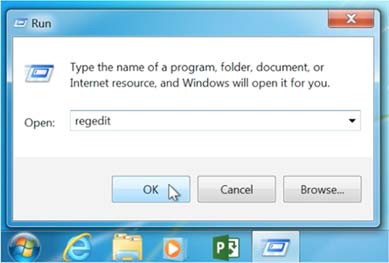
Delete Suspicious Files Under HKEY_LOCAL_MACHINE
- Click on the arrow next to ‘HKEY_LOCAL_MACHINE’
- Click on the arrow next to ‘SOFTWARE’
- Look for any odd or unfamiliar folders, and delete them
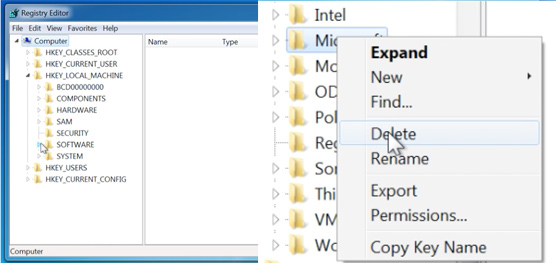
- Click on the arrow next to ‘SOFTWARE’ to collapse the folder
- Click on the arrow next to ‘SYSTEM’
- Click on the arrow next to ‘CurrentControlSet’
- Look for any odd or unfamiliar folders, and delete them
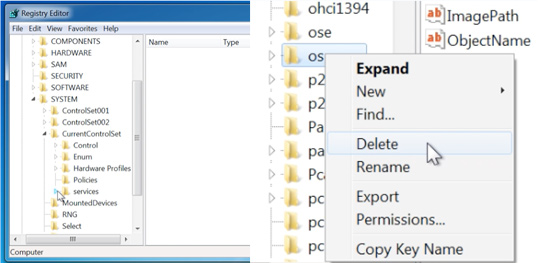
Delete Suspicious Files Under HKEY_CURRENT_USER
- Click on the arrow next to ‘HKEY_CURRENT_USER’
- Click on the arrow next to ‘Software’
- Look for any odd or unfamiliar folders, and delete them
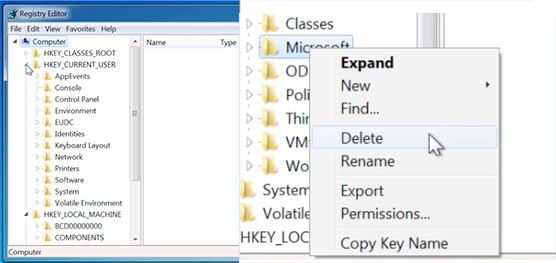
Step 4: Reboot Your Computer
Now it’s time to test if you’ve been successful at removing the malware. Reboot your computer to find out. If no popups come back, then great! Keep in mind it may take a couple days before they show up again. If popups come back, then you missed at least 1 backdoor. You’ll need to repeat steps 1 to 3 and try again.To reboot your PC:
- Click on the Windows start button
- Click on ‘Shut down’
- After the computer has fully shut down, press the power button to boot up
Not sure you fixed the problem? Or is this guide too technical? Use Malwarebytes Anti-Malware Premium software to stop popups and keep them away.Get Protected With Malwarebytes
If you found this article helpful, we appreciate you sharing the article with others that may benefit as well.